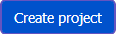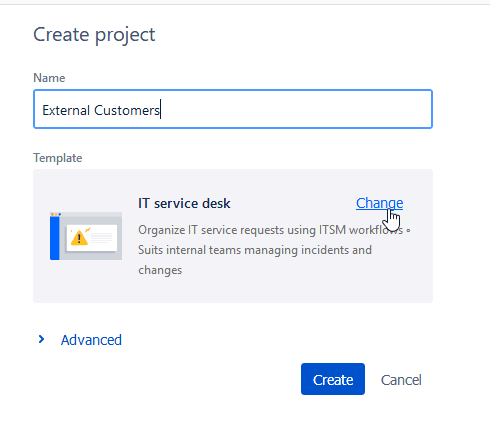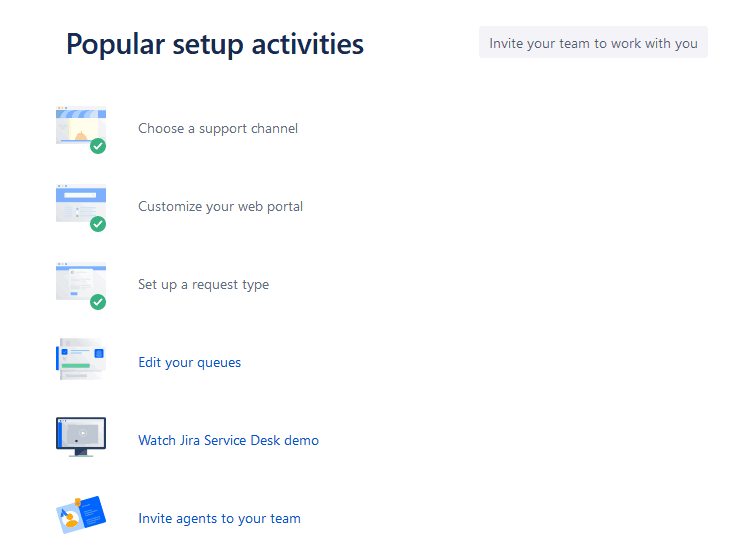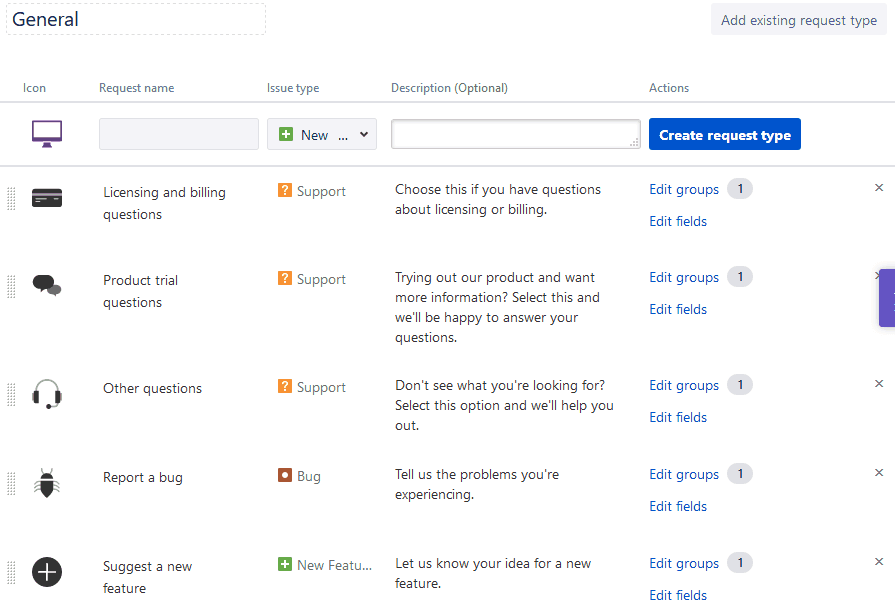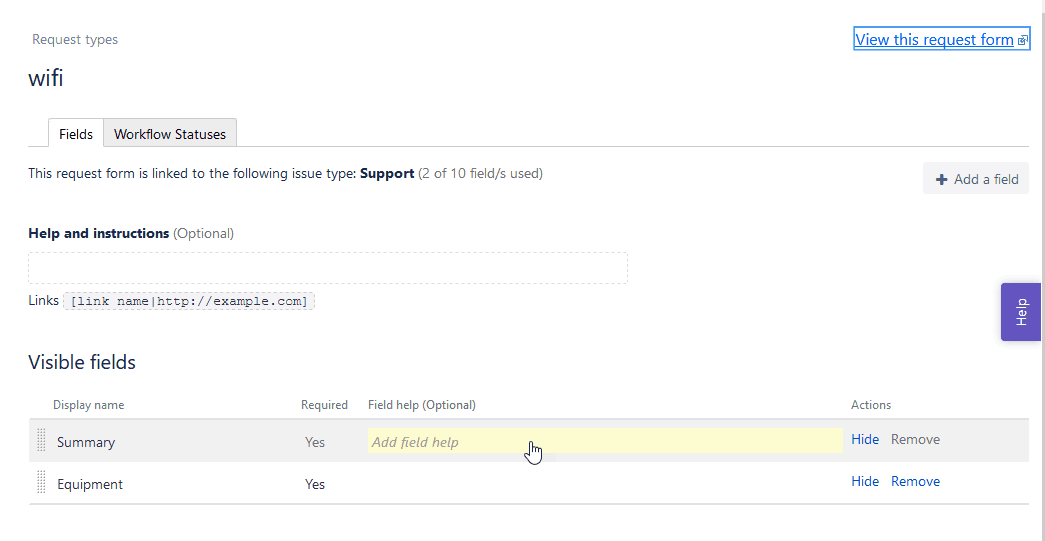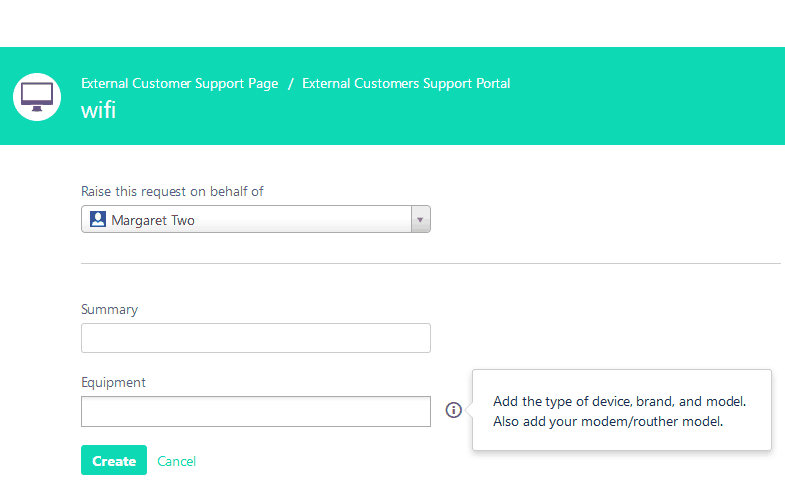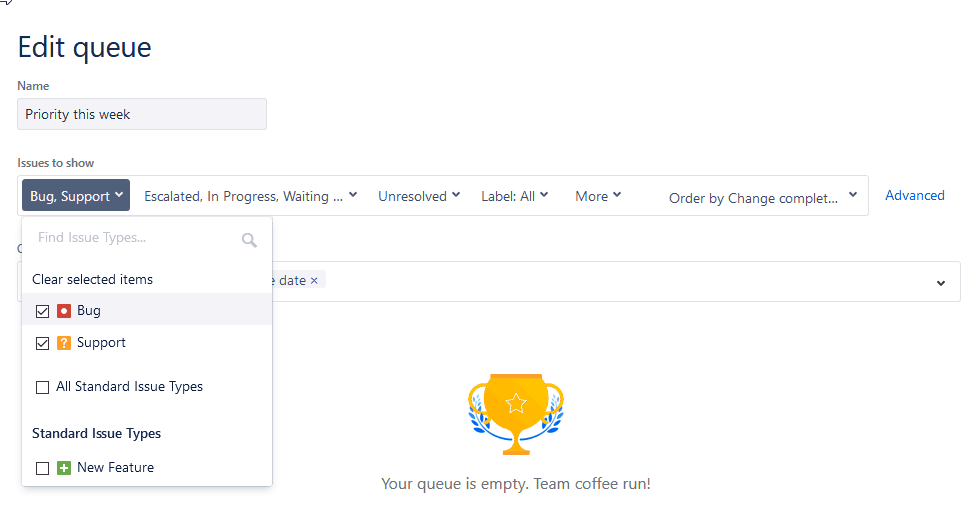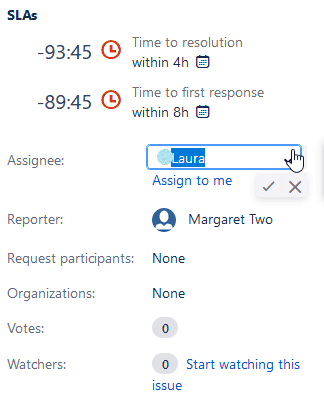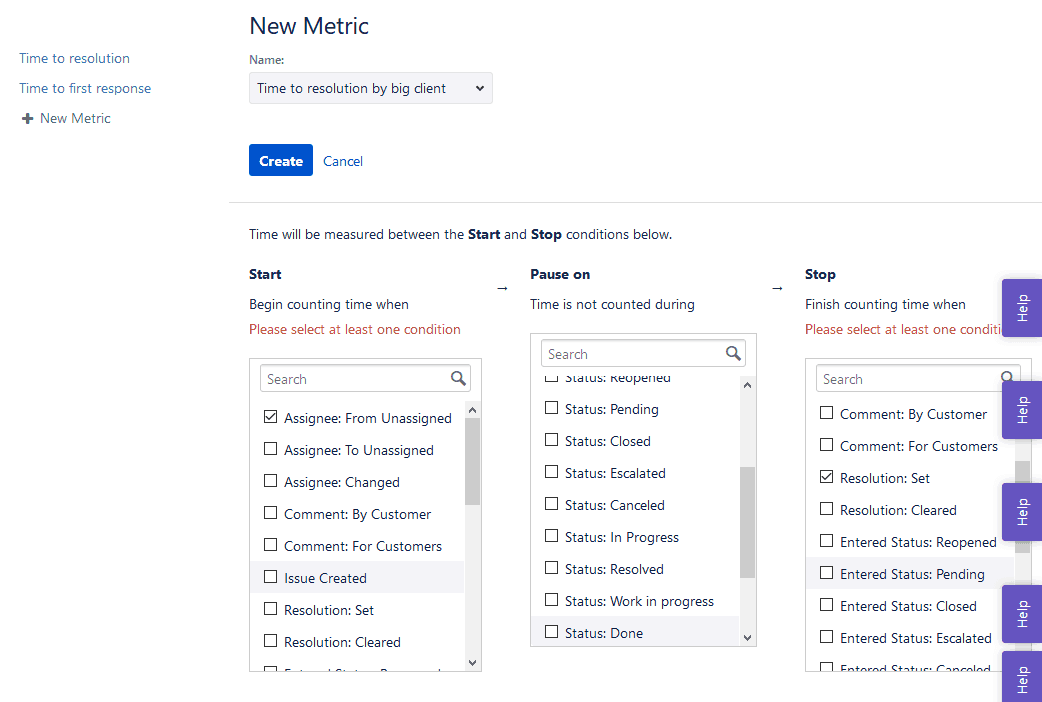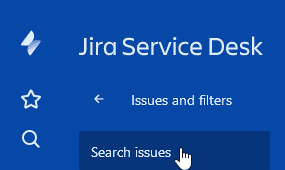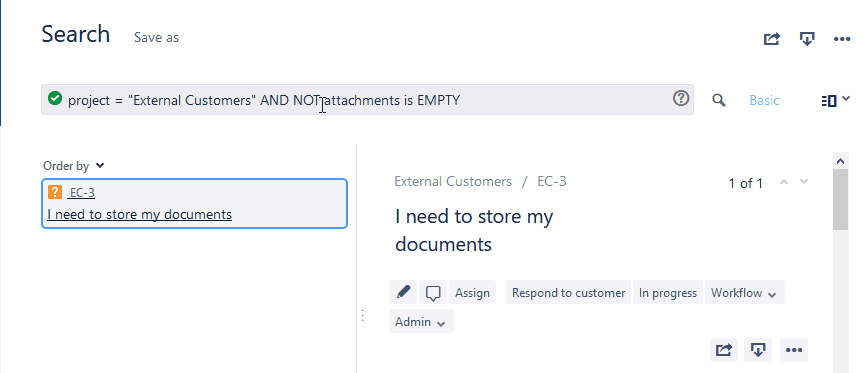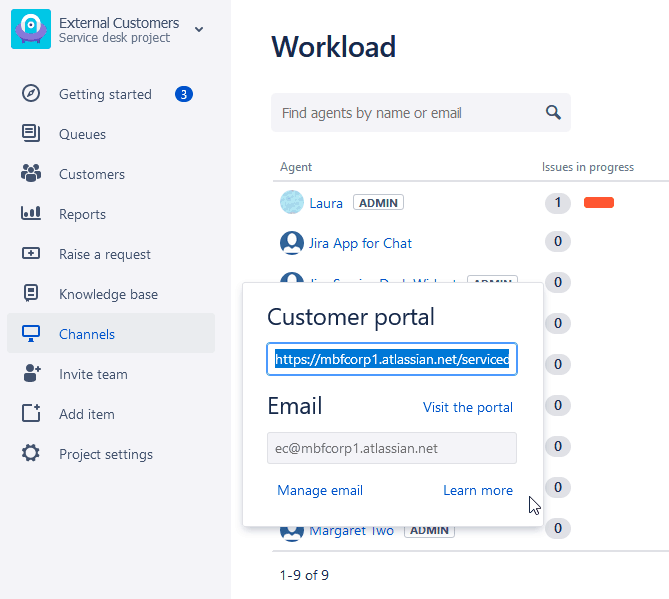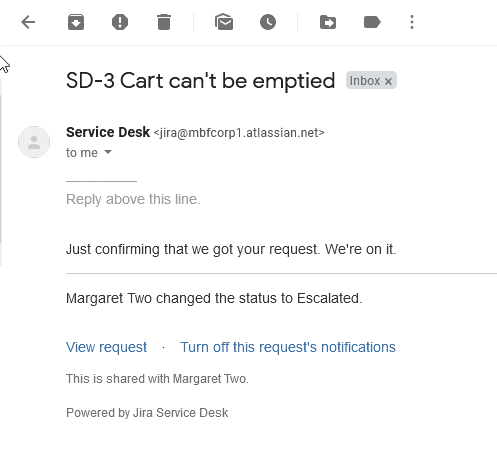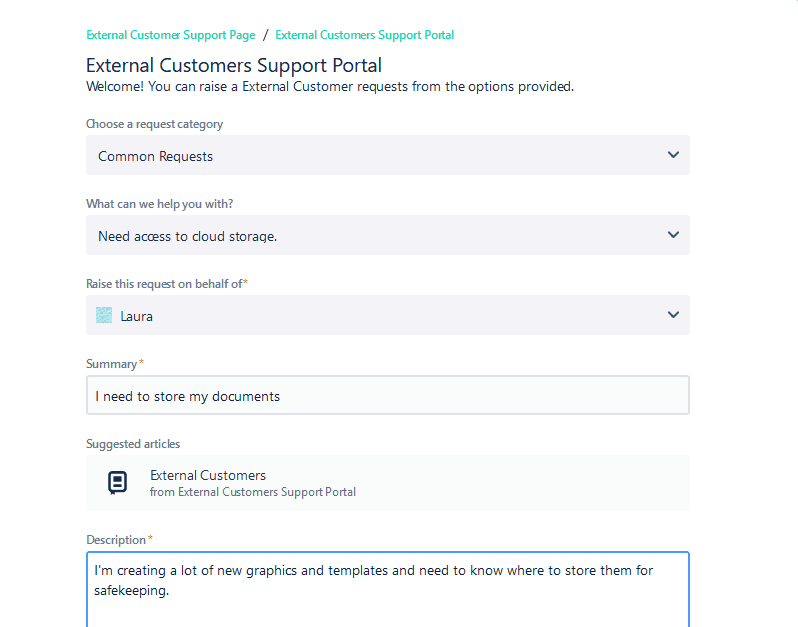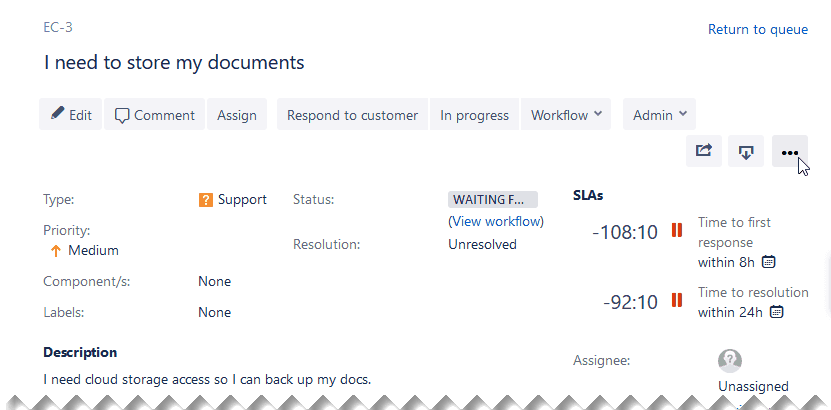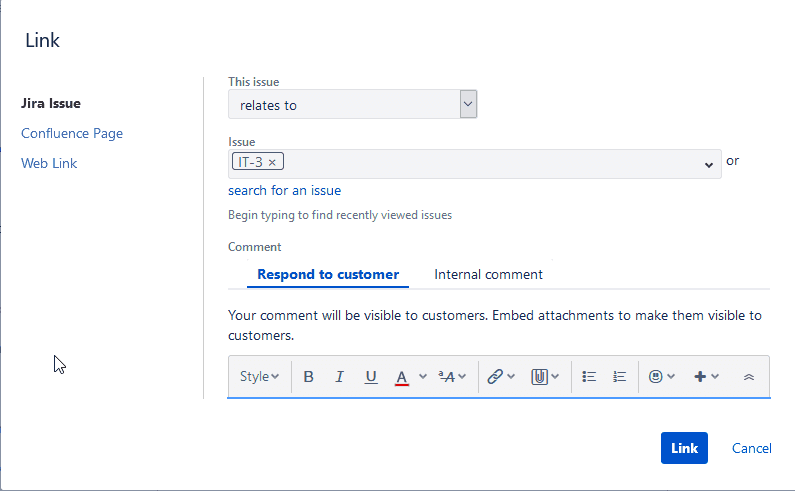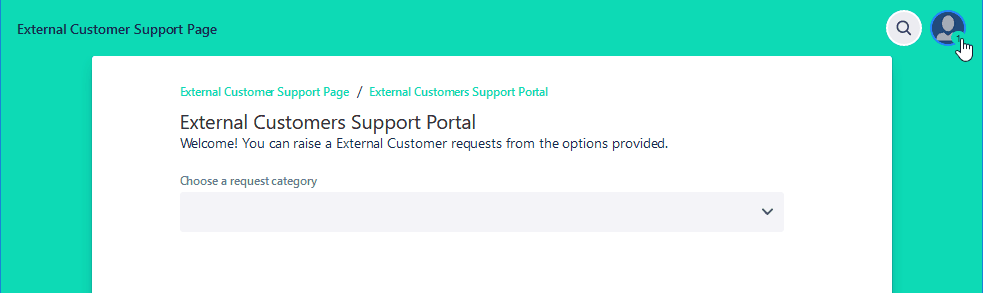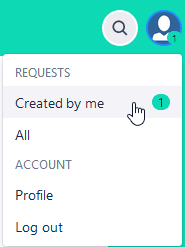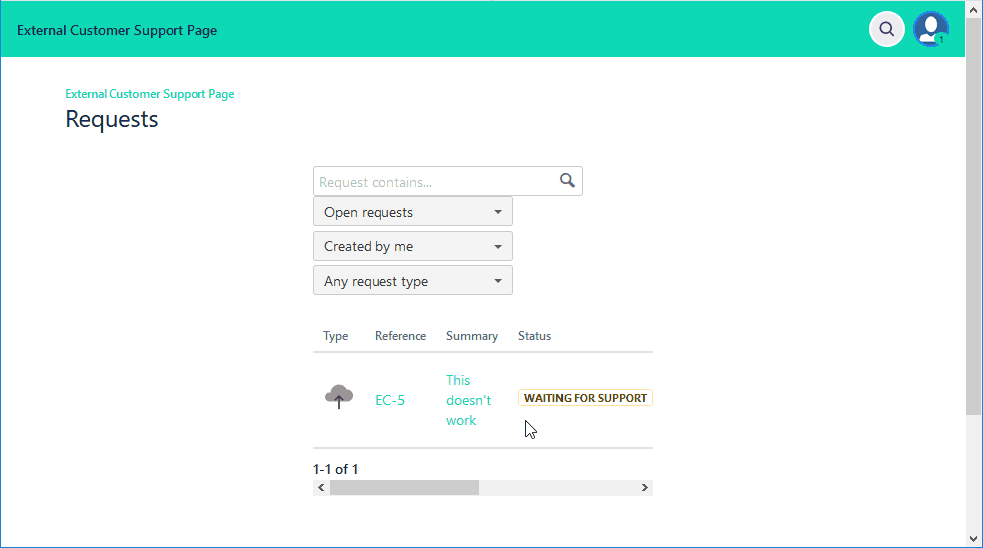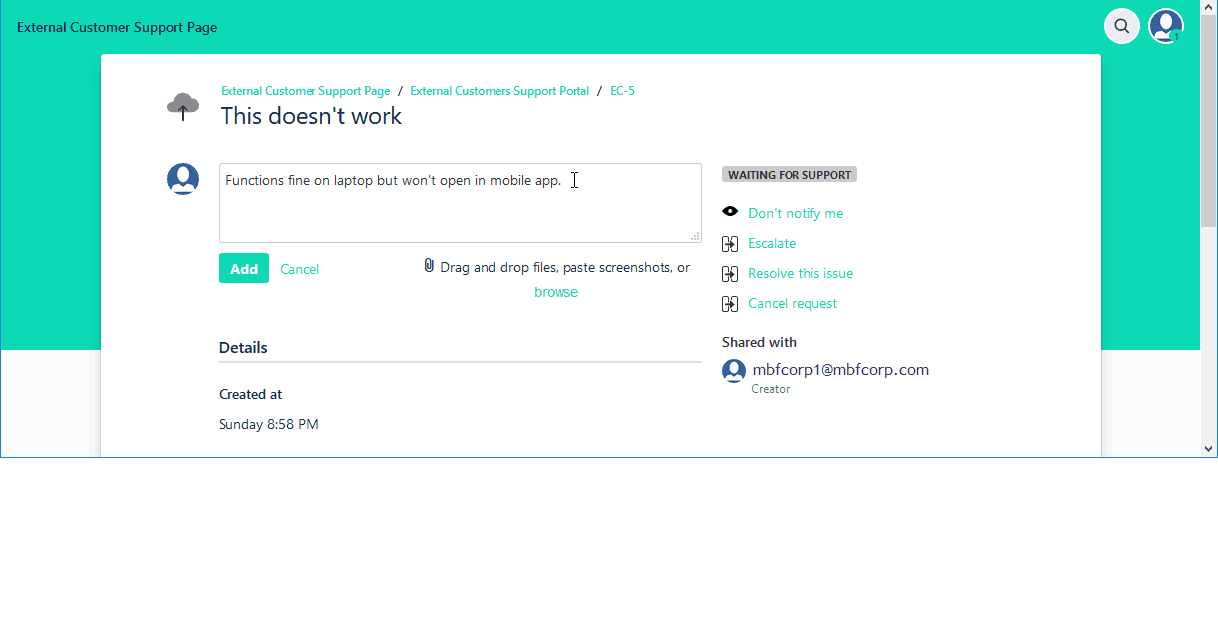What Is Jira?
A proprietary platform from the Australian company Atlassian, Jira was released in 2002. Originally focused on bug tracking, recent Jira releases also support non-IT project management, Agile project management, and service desk functions. From this single platform, the operations team, the IT team, and the service team can collaborate seamlessly.
Jira products include the following:
-
Jira Core for project management of non-IT areas, such as HR, manufacturing, and content development.
-
Jira Software for bug and issue tracking, which includes Agile management capabilities with Kanban and Scrum boards.
-
Jira Service Desk for internal help desk and customer-facing request and issue tracking.
In 2012, the launch of the Atlassian Marketplace provided a venue for downloadable third-party add-ons to extend Jira’s basic functionality. Major add-ons now include Portfolio for enterprise wide project management, Tempo for timesheets, and Smartsheet for Jira for end-to-end project planning, tracking, and reporting for IT and software development, among others. The Atlassian stack also includes Confluence for documentation and knowledge base creation and publishing.
How Do You Say “Jira”?
The name Jira is rooted in Gojira, the Japanese name for the film character Godzilla, as it’s known among English speakers. The name Godzilla supposedly was the inspiration for the name of the issue tracking software Bugzilla, published by Mozilla Foundation. According to official Atlassian sources, the product name is pronounced JEErah.
What Is the Purpose of Jira Software?
Jira Core and Jira Software, considered premiere IT ticketing tools for Agile development teams, offer features to help you complete and release a range of deliverables. For software development, Jira integrates with Atlassian release tools like Bitbucket and Bamboo, in addition to the hundreds of functionality-enhancing apps and add-ons from the Atlassian Marketplace.
With Jira, you can use default or customized workflows to meet the needs and the schedule of your project or team, even with frequent releases. Jira’s mobile-capable programs can scale to match the size of your team and your project, with customizable fields, boards, and more.
Agile implementations offer Scrum or Kanban backlogs and sprint planning, and they allow accurate estimations and prioritization for the work that matters most to customers. Reporting capabilities permit transparency in work and a faster, clearer understanding of any roadblocks, with collaboration and information sharing through Atlassian’s knowledge management program, Confluence.
Jira Service Desk, which was built on the bug and issue-tracking foundation of Jira, provides one integrated solution for ticketing, tracking, and notifications for both internal and external customers. When paired with Jira Software, Service Desk helps teams find tickets, solve bugs, and implement customer requests faster. Jira combined with Jira Service Desk is sometimes referred to as Jira fullform.
Jira Service Desk Advantages
Adding help desk software to a bug tracker can aid in maintaining visibility into new issues and how they are solved. Jira Service Desk leverages the flexibility of Atlassian’s first product, Jira, to provide ticketing for external and internal service desks, as well as easy integration with the bug-tracking capability of Jira Software, plus SLA and self-service capabilities.
-
Easy to Stand Up: Implementation can be as simple as signing up online, deciding on an account name, and choosing a service desk template.
-
Service Level Agreement (SLA) Engine: Build in the appropriate SLA metrics for each customer so that critical issues are prioritized and highlighted automatically to fulfill your SLA requirements. Use the native countdown devices to gauge solution time.
-
Customizable Team Queues: Create custom queues for your team so that important tickets are easily pushed to the fore. Ready-made automation and workflows expedite frequent tasks, but you can also customize rules and workflows. Jira Query Language (JQL) allows sophisticated issue searches to help IT and support teams stay up-to-date with critical issues.
-
Real-Time Reporting: Understand how quickly and how well IT responds to tickets with real-time analytics and reporting. Observe trends in SLA metrics and catch bottlenecks before they form.
-
Integrates with Jira: Route service desk incidents and problems directly to developers in Jira Software for faster resolution.
-
Asset Tracking and Management: Build a simple but effective asset management project to track equipment as it is ordered, received, implemented, upgraded, and repaired. Retrieve this information easily when new service requests are logged in Jira Service Desk.
-
Customer Portal: Easily create request forms and templates, and customize the look of your customer portal. Display or hide fields and functionality to customers as needed.
-
Customer Satisfaction (CSAT) Reporting: Jira Service Desk automatically forwards a customer satisfaction survey when an issue has been resolved. You can edit the wording of the survey question or turn off surveying.
-
Internal or External Self-Service Through Confluence: The Atlassian collaboration tool Confluence can provide a knowledge base for frequently asked questions and for sharing solutions that customers can apply themselves.
-
Enterprise Service Management Power: Track HR processes, legal issues for your legal team, and configuration management with customized workflows, screens, and fields.
-
Mobile App: Alerts help to ensure that priority work items are tracked to timely completion to maintain SLAs, even when you’re working remotely or are away from your desktop.
-
IT Service Management (ITSM) Capabilities: By integrating product and service capabilities, Jira Service Desk offers incident, change, and problem management. Jira Service Desk is PinkVERIFY certified, an assessment standard developed in 1998 to help ITIL (formerly known as the IT Infrastructure Library) and ITSM practitioners evaluate IT service management tools. Therefore, Jira Service Desk provides ITIL-compatible processes without any customizations and even integrates with automation systems such as CFEngine.
-
Expandable Functionality: More than 650 additional apps are available through the Atlassian Marketplace to enhance your service desk experience.
Licensing and Price
For the three options, Jira Core, Jira Software, and Jira Service Desk, Jira provides cloud and on-premise licensing. To find the right license type for your needs, consider your budget, the number of license seats required, and your access to technical support resources. Below are some general guidelines:
-
Cloud implementations provide fast setup on the Atlassian-hosted platform to allow you to sign up and go to work, no matter how large your team.
-
Self-hosted perpetual licenses include maintenance upgrades and annual renewable support. The on-premise Jira Software Server, for example, offers richer options for customization and management for hosting on a single server.
-
Data Center is a scalable enterprise-level deployment option hosted on multiple servers. It offers optimum availability and performance for vital services and functions.
Atlassian also differentiates between commercial and academic licenses. For each platform, Jira offers monthly and annual licenses. The minimum term of service for cloud implementations is one month, payable by credit card, which can be renewed monthly or rolled into a longer-term license. Annual payment plans offer additional payment options.
Progressive pricing for cloud-based implementations provides bulk discounts for multiple seats. Additional plugins and add-ons may cost extra. To understand how many licenses you require, consider that Jira Service Desk distinguishes between agents and customers. Agents can look in the customer portal to view issues and queues, change the status of issues, communicate with customers, and more. A license is required for each agent, but you pay only for agent licenses.
Customers include both users of other Jira licenses and users without a Jira license. Customers can enter an unlimited number of issues through the portal or by email, respond to and track their issues, and read knowledge base articles (if available). Customers don’t require licenses, and Jira allows an unlimited number of customers. However, if Jira Service Desk is your only Jira product, all users other than external customers are considered agents and, therefore, require licenses. If you require non-agents to access Jira Service Desk, consider buying Jira Core or Jira Software licenses.
Jira Service Desk offers flat monthly and annual pricing for up to three agents and graduated monthly and annual pricing for 4-15 agents. All Jira products come with a free 7-day trial.
What’s the Difference Between a Help Desk and a Service Desk?
The original term, dating back to the days of mainframes, is help desk, a department that focused on fixes. The concept of the service desk grew possibly due to ITIL recommendations, which not only implemented and maintained infrastructure, but also assisted internal customers with setup and offered answers for how-to questions. Such services were also extended as product support to external customers.
What Is a Jira Ticket?
A ticket in Jira, or any other service desk platform, is an event that must be investigated or a work item that must be addressed. In Jira Service Desk, tickets entered by customers are called requests. Within a Jira Service Desk queue or in Jira Software, a request is called an issue.
How Ticketing Systems Help Software Teams Work Better Together
Well into the 21st century and almost 40 years into the IT era, organizations and their customers still struggle to efficiently route tickets and communicate questions and updates. Companies may rely on Jira for gathering requests and issues. Where companies employ bug tracking and project management, they may lack a unified ticketing platform that would permit customer requests to be routed directly to developers. When service desk and development work from different programs, time is lost communicating problems and updating status between applications.
Teams lose transparency when the service desk misses in-progress and reported issues. A purpose-built ticketing system can provide the following:
-
Saves time and money when users record all issues, notes, and communications in one tool that the whole team can access; eliminates hunting through or between programs for memos.
-
Agents can search for similar requests and determine that the development team is working on solutions.
-
Essential requests and significant issues submitted by customers are visible to the entire team, which can enhance user-driven development and delight customers with faster, more effective fixes.
-
Increased collaboration and transparency between development and service desk teams.
-
Service agents and customers receive updates on status — no sitting in the dark waiting for solutions and notifications.
-
Metrics to document the number of requests processed, resolution time, and bottlenecks to support staffing requests.
-
Improved focus on the company’s essential purpose and not on process and problem solving.
-
Opportunities for a variety of departments, such as legal team help desks, to provide answers to common questions through a knowledge base and to route requests efficiently.
-
Nurtures happier, less stressed support and development teams that can focus on priority work and receive the satisfaction of solving problems in a timely manner to please their customers.
-
Link related requests to each other and to issues that are already in progress to see patterns in a product. You can see the big picture of progress or roadblocks on ticket entry, assignment to development, and issue resolution.
-
Provides a platform for ticket-driven development, an Agile approach wherein a ticket is created for each feature or task, based on the concept of “no ticket, no development” to encourage work that provides direct value to customers.
How to Set Up Jira as a Support System
Setting up Jira Service Desk is easy. To configure the product, you need to be an administrator. Jira Service Desk provides three basic out-of-the-box Jira Service Desk templates to start your projects:
-
Basic Service Desk: For internal customers.
-
IT Service Desk: A template for more complicated implementations that follows ITIL standards and practices.
-
Customer Service Desk: This template allows external customers to enter bugs or product suggestions, and track their requests.
For this article, we will use Jira Service Desk Cloud.
Create a Jira Service Desk Project
Setting up a Jira Service Desk project is quick and easy.
-
From the left-hand panel, click Projects.
-
Click the Create Project button.
-
Name the project.
-
Use the default project template or change it.
-
To change the template, click Change.
-
Select the appropriate template, whether IT service desk, Internal service desk, or External service desk. Click Select.
-
-
On the Create project page, click Create.
After you create a project, Jira Service Desk guides you through all the steps to configure it.
Configure How Customers Submit Requests
In your new project, specify a support channel where customers will submit requests, either through a customer portal or a connected email account. On the portal setup page, you can also specify what part of the site they can access.
Customize your portal with its own name and your company logo. The email address and portal link are available within the project on the left sidebar under Channels. With the collaboration tool Confluence, licensed separately, you can establish a knowledge base from which articles are accessible through the portal to reduce requests for common and easy-to-solve problems.
Create Request Types to Expedite Ticket Routing
By creating catalogs of requests that customers can choose from, you help customers express their issues more clearly and simplify Jira ticketing management as you route tickets to the appropriate queues and thereby expedite solutions. When you write these request types, consider the following:
-
Find the common types of problems and questions submitted by your customers — for example, Plans and Pricing, Something Is Broken, or Requests and Suggestions.
-
Within request groups, create specific request types. For example, entries under Plans and Pricing might include Cloud and On-Premise. Under Something Is Broken, detail components that customers can identify. For an appliance, that might be Electrical Cord or On-Off Switch.
-
Write requests as your customers would speak them, and use jargon only if it’s the clearest way to describe a part or problem.
With Jira Service Desk, when you create new requests, you can add a distinctive icon for each request to enhance usability.
As you create request types, you can also customize request forms, such as by adding custom fields.
Add field help in forms to guide users through creating requests.
Then, verify the look of the forms and fields by clicking the View this request form link at the upper right.
Create Queues
Customer support staff work in queues, where they can view requests, priority, criticality, and SLA resolution time. Queues automatically sort requests by the priority and category you choose. As an admin, you create queues to perform automatic triage, but you can also manually change priorities and re-assign issues to different agents.
Add Agents and Assign Issues to Them
Jira Service Desk offers two roles: service agent and customer. As a project creator, you take the project administrator role. You include agents by inviting users with existing Jira accounts to join the project. If needed, you can manually assign issues to agents after selecting an issue.
Create SLAs
Service level agreements specify the expected response and resolution time for each issue to your customers and agents. For example, a customer may expect a response to all their issues within 4 hours, and a resolution for critical items within 12 hours. This information, together with a timer, appears with each issue after SLAs have been applied in the project.
Different types of issues have different time goals. You can set reminders about goals and deadlines. Jira Service Desk allows both agents and administrators to search for goals that are in danger of breach. When creating SLAs, base your goals on persistent characteristics, not on aspects that may change, such as status or assignee.
View Reports on Team Metrics
Reports are an essential tool to help you understand if your team is meeting SLAs and other goals. Reports can reveal the types of issues raised and how quickly your team resolves them, as well as larger trends over time. You can create custom reports, but Jira Service Desk also provides default reports, such as the average customer satisfaction rating, the number of SLAs met versus breached, issues created versus issues resolved, and more.
How Do You Search Issues and Attachments in Jira?
As a developer, you want to see which tickets are critical and which you’ve updated. As a service desk agent, you want to know if similar issues have already been logged and if a larger issue is being worked on. Create filters from the following Jira Query Language strings.
How to Search for Issues
-
Click the Jira Service Desk button or the button for any other Jira program.
-
On the left panel, click Issues and Filters.
-
Click Search issues.
-
In the Search box, add the appropriate JQL string. If the syntax is correct, Jira automatically returns any sought after issues.
If the syntax is correct, Jira automatically returns any sought after issues.
Search for Items with Attachments
Frequently, developers and others need to view attached supporting documentation for issues and bugs.
In the Search box, type the JQL string:
project = "projectName" AND NOT attachments is EMPTY
List All Tickets Ever Assigned to a User
The following JQL string returns issues from all projects that were assigned to a user.
In the Search box, type:
assignee = “username”
How Do I Create a Ticket in Jira?
A Jira Service Desk user creates a ticket through the customer portal or by submitting a ticket via email, depending on how the project administrator has configured the service desk instance. Each project has its own email address and portal link address, just as it has its own subpage on the portal.
An agent may share the project’s email address with customers, or it may be posted on a website.
Create Jira Requests by Email
To send a ticket request by email, a customer service agent must first send you the appropriate email address for requests.
-
Open the email program of your choice.
-
In the To line, enter the support email address.
-
In the body of your email message, enter as much detail about the product, component, and problem as you have.
-
Click Send. Jira sends an email message to your address confirming that the request was received.
Create Requests Through the Customer Portal
You must first receive a link from a customer service agent, or you may find a link on a product or service company web page.
-
Log in to the portal.
-
Choose a request category.
-
In the What can we help you with? box, select a specific request.
Add a summary of the request and details. Add any components or products that the request pertains to. Attach any screen captures, scripts, or other documentation that support the request. Click Send.
Jira sends an email message to your address confirming that the request was received.
Create Requests in Multiple Service Desks
A service desk agent may need to escalate an issue submitted to the service desk to developers. The agent can escalate the issue by linking it to the development team’s Jira Software platform. The simplest way to allow Jira Core or Jira Software users to view and add internal comments to service desk issues is to assign them limited access. You can do this by adding them to the Jira Service Desk Team role. If these users must interact with customer issues, make them request participants.
-
In Jira Service Desk, select the issue. Click ….
-
On the menu, click Link.
-
Specify why you are escalating the issue or whether it relates to an existing issue. Ensure that you select Respond to Customer or Internal Comments as appropriate, and add any necessary comments. Click Link.
The linked issue is noted in the main issue, and any comments are included.
Track and Edit Jira Tickets
Whether you submit requests by email or through the portal, you can still update and comment on your requests through the portal. If you entered a request by email, open the confirmation you received, and click View Request to access the portal.
-
Log into the portal. In the upper-right corner, click the profile icon, which also indicates the number of requests you’ve submitted.
-
On the menu, click Created by me.
-
The portal lists your requests, or you can search for requests. Click a request to view its details.
- You can view details of the issue and any related activities. You can add notes in the Comments space. On the right, you can select to escalate or resolve the issue, or you can cancel the request.
What Is an Epic in Jira?
An epic is an encompassing user story that describes one goal, such as a deliverable product, a business requirement, or a feature fix. An epic is divided into smaller stories. Stories are then broken into manageable tasks. Epics may take several sprints or versions to complete. Epics are often associated with the Scrum management methodology.
Epics and stories are not available in Jira Service Desk, so some users track new features suggested by customers as epics in Jira Software.
Jira Ticketing Best Practices
As with every other platform setup, you maximize your benefits by considering implementation from the perspective of the people who actually use the program, as exemplified by the following best practices:
-
When creating request categories and individual requests, consider what words and phrases that customers would use to create their requests.
-
Requests tend to fall into three categories: whether a product works correctly, whether users find it easy to use the product, or whether the product does the job that users want it to. Analyze your requests to see which of these categories most requests fall under and what the results say about your service desk and product development.
-
Leverage self-service features, such as a knowledge bases and user forums, to reduce the chance of your service desk being overwhelmed with simple requests.
-
Structure request categories to elicit (at a minimum) what the user did, what the user expected to happen, and what happened.
What to Look for in Jira Alternatives
If you are considering another ticketing platform, look for the following characteristics.
Improve Project Transparency with Smartsheet for Jira
Empower your people to go above and beyond with a flexible platform designed to match the needs of your team — and adapt as those needs change.
The Smartsheet platform makes it easy to plan, capture, manage, and report on work from anywhere, helping your team be more effective and get more done. Report on key metrics and get real-time visibility into work as it happens with roll-up reports, dashboards, and automated workflows built to keep your team connected and informed.
When teams have clarity into the work getting done, there’s no telling how much more they can accomplish in the same amount of time. Try Smartsheet for free, today.